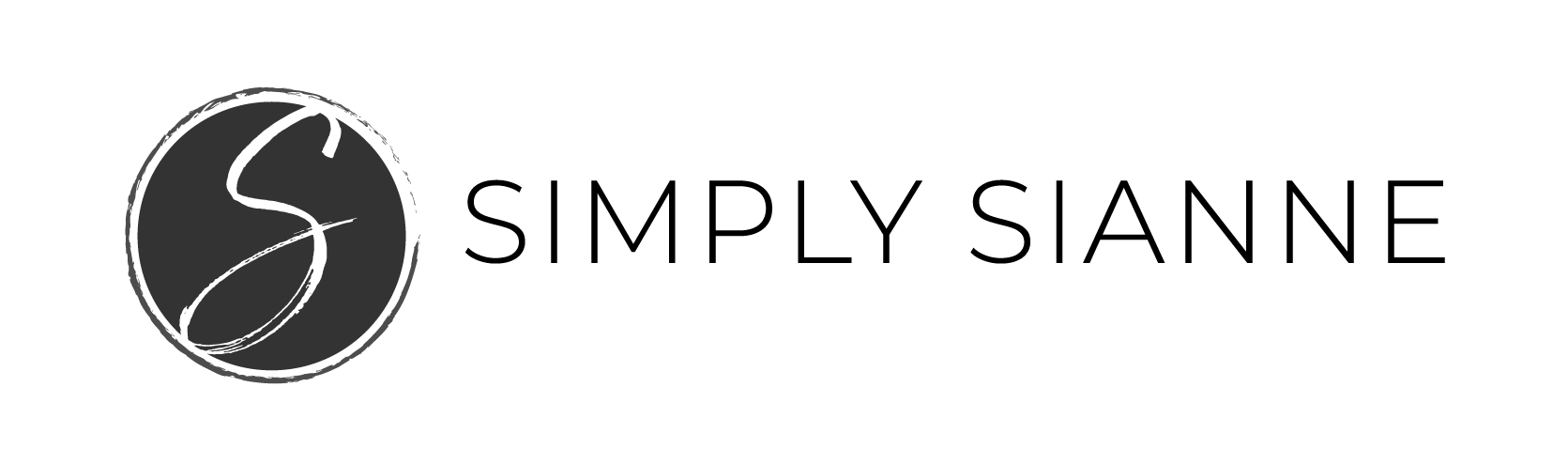WordPress is an amazing tool that allows you to easily create beautiful websites for your blog or business. There are thousands of themes to choose from, plugins to help you extend and expand the functionality of WordPress, and a great content management backend for all your posts. The best WordPress plugins allow you to customize your site, streamline your workflow, and create a better user experience.

Creating a beautiful site that meets all the requirements for a good user experience while also guiding your user to do what you want, can be tricky. You have to have copy that converts, call to action (CTA) buttons in the right places, impactful imagery, good content, and a responsive design (a website that easily scales based on screen size). There are many components to a successful site, but before you get overwhelmed by the list, these 5 WordPress plugins make it easier to manage and build your site the way you want, with the user in mind.
HIDE TITLE
What it does: it removes the title name from your blog post or website page
With the simple click of a button, you can eliminate the title from showing up with this plugin. It makes customizing your pages easier.
I use this feature for my Instagram Landing Page, the link I keep in my Insta-profile.
Related: Should You Have an Instagram Landing Page?
EASY GOOGLE FONTS
What it does: allows you to change the font styles for each heading tag
This is probably my favorite plugin! Without needing code or touching the CSS files, you can adjust fonts, spacing, and weight, for each heading tag (heading 1, heading 2, heading 3, etc.). So simple, with a large selection of fonts to choose from!
This is how I easily updated the fonts on this site 🙂
JQUERY PIN IT BUTTON FOR IMAGES
What it does: creates the Pin It button for the images on your site
To optimize the user experience, and remind user to pin your images, this plugin allows you to customize the Pin it button that appears on your site. You can easily turn off this functionality page by page. With this plugin, you can specify how much opacity you want to create when someone hovers over the image, you can identify the location of the Pin It button (top right, top left, center, you name it), and you can even upload your own Pinterest icon image to use, to provide a cohesive design and brand experience.
After editing my Pinterest icon in Photoshop, I saved it as a .png file and uploaded it and identified that as my Pin It Button.
WP RESPONSIVE MENU
What it does: overrides your non-responsive navigation bar on mobile devices to create the hamburger menu
Today’s site designs have become streamlined, focusing on a the user experience (UX) more than ever. If the theme you are using doesn’t utilize the hamburger menu (the three parallel horizontal lines), often located in the top corner of mobile sites, this plugin allows you to easily add this feature.
I no longer use this plugin the theme I am currently using for my site includes this functionality in the design. I did use it on my old site, because the updates had not rolled out at the time to include this responsive feature. It was so helpful in providing the experience I was looking for and didn’t require any coding.
EWWW IMAGE OPTIMIZER
What it does: helps you increase your page speed by reducing the file size of your images
Page load time is so important for your SEO (search engine optimization) ranking. This plugin helps with page speed by optimizing the file size of your images, all of them. Although it is best to optimize your imagery before you even upload it to WordPress, this plugin is a nice backup to ensure your image file sizes aren’t too big.
EWWW Image Optimizer converts all new images uploaded, but can also optimize all previously uploaded images to pixel perfect perfection.
HUBSPOT – FREE MARKETING PLUGIN FOR WORDPRESS
What it does: creates a popup signup form on your site
Hubspot plugin for WordPress is really cool! I use the free version, and it provides visibility into the user’s path before and after they sign up for my newsletter. I’m not able to see this information until after they sign up for the newsletter, but once they do, I am able to see how they got to my site, what pages they checked out, at what point they signed up, and where they continued to go after signing up.
It’s kinda like big brother, but it’s so helpful to be able to see the user path, what they’re interested in and how long they are on each page or post.
Keeping Your Site Secure
It’s really important to make sure you keep your plugins up to date and delete any plugins you aren’t using. If you fail to keep your plugins updated, you become more vulnerable to being hacked. Before you update any of your plugins, make sure you have a backup of your site!
What plugins are your favorite, that you use all the time? Tell me in the comments below!
xo,
Sianne