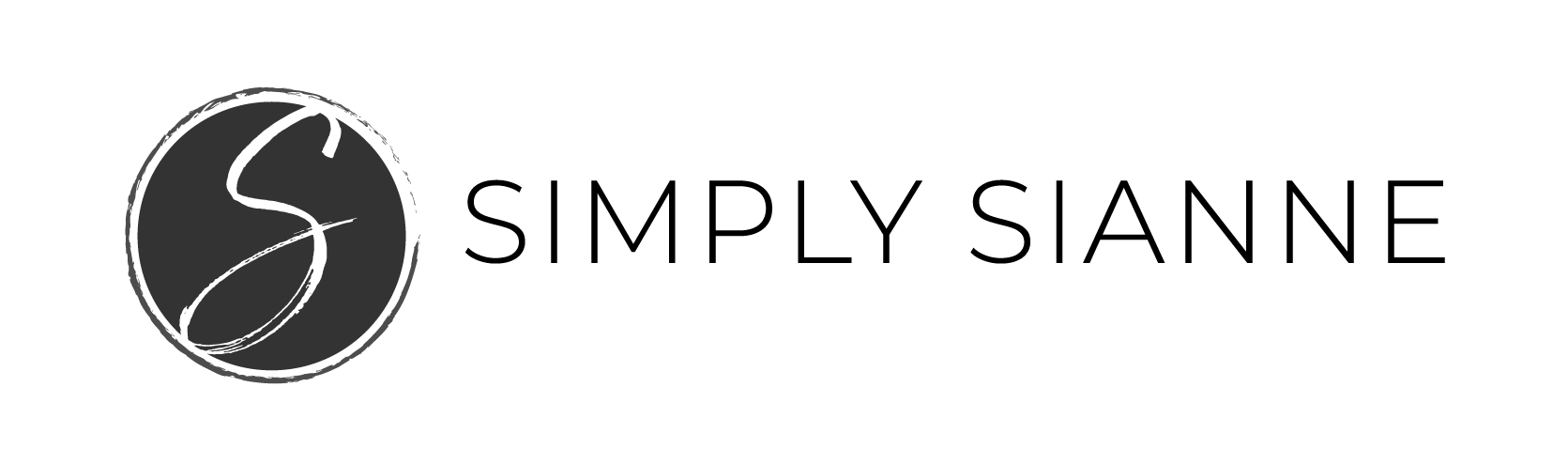Lately, I’ve been getting a lot of questions about how to use Instagram Stories and I wanted to share some hacks to help you navigate the ever-changing social world.

If you’re not using stories, you really should be! It is a great way to connect with your followers and provide a human touch to your Instagram strategy. The nature of these stories are to allow a behind the scenes look into your world. Allowing viewers 24 hours to see the content posted on Insta-Stories before it disappears. This is perfect for the content you want to share to create deeper connections but does not fit into your curated feed that you work so hard to create.
8 Instagram Story Hacks
1. Is the video or content moving too fast while watching a story?
Use your finger and hold the screen, it will stop the story from going. This is perfect if your favorite beauty and lifestyle blogger is sharing a bunch of products that you want to see!
2. Want to share a video, but not in real time?
Videos saved on your camera roll within the last 24 hours can be used in Insta-Stories, once you’re in stories, just swipe up and select the video you want to use. And, if you’re really being strategic, use this app to plan your Instagram Stories in advance. Once you receive the notification from Planoly to publish your story, it will save to your camera roll, putting it into your camera roll as a recent video, allowing you to swipe up and add the story.
3. Want to adjust the color of your video, maybe make it black and white?
Swipe left to add filters to your video. There are multiple, so keep swiping!
4. Wondering how people adjust the size of their text?
Simply click on the font size button to the left of the keyboard when typing and slide it up to make it bigger or down to make the text smaller. Or hold the text and with the pinching motion make it bigger or smaller by spreading your fingers apart or bringing them closer together.
5. Want to adjust the position of the text?
Once you finish writing your text, using one finger touch the text and move to desired location. To angle the text, use two fingers with the pinching motion and move around by keeping one finger in place and moving the other.
6. Don’t want to have sound in your video?
Record your story or upload your video and click the speaker icon at the top, you can eliminate sound.
7. How about those fun stickers and location emojis?
Click the smiley sticker button on the top, next to paintbrush to add in location, weather or emoji stickers onto your video.
8. Need to share info, but want to put it on a solid background?
Create a colored jpeg to put your info on by creating a color block image in Canva or Photoshop with a 9:16 ratio (I use 900 x 1600 px in Photoshop) and save to your camera roll.
*Updated* – you can create a solid background by simply snapping a photo on insta-story, selecting the paint brush tool, choose the color you want the background, and hold your finger down anywhere on the image until the screen is filled with the color you selected!
Upload with the hacks from above, add your text, emojis and anything else you want to share and voila, you’re set!
I’d love to hear how you are using Instagram Stories for your creative biz! Are there hacks I missed? Share your favorites in the comments below!

[button url=”http://simplysianne.us12.list-manage.com/subscribe?u=cc583f826a9ee43fe3392179f&id=2d7227c180″]Subscribe! Get lifestyle inspiration and business tips sent directly to your inbox.[/button]
Looking to create a content strategy for your creative business? Download this free worksheet to help you get started!