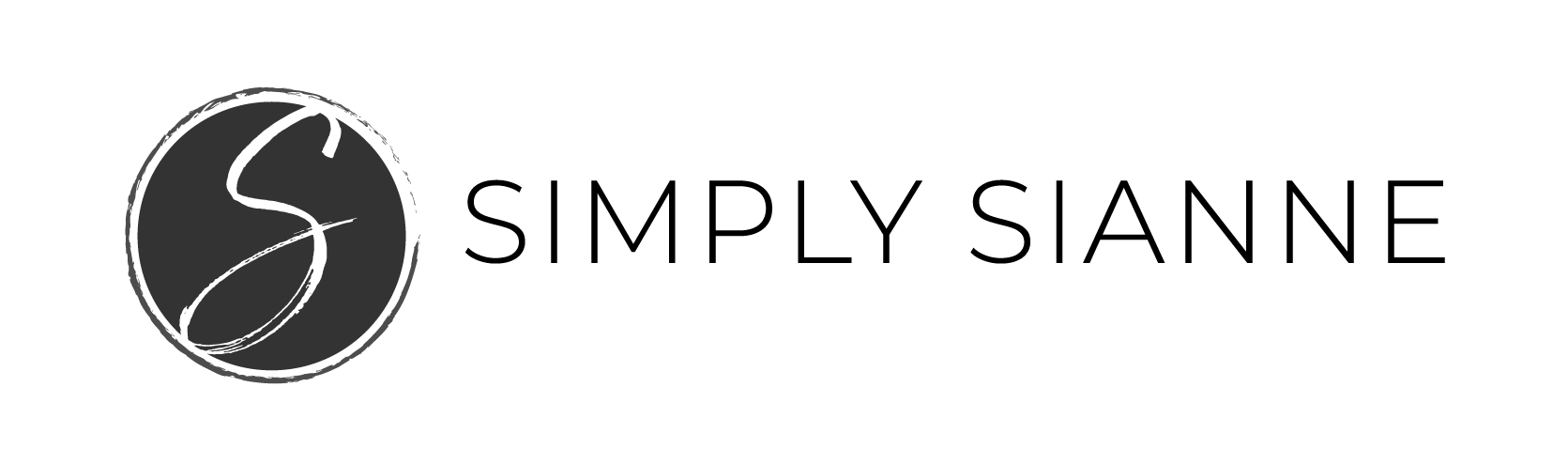Pinterest is a powerful tool that should be used for your creative business. It’s a search engine like Google but has the visual impact of social media sites like Facebook and Instagram. Pinterest can be your biggest source of traffic if you use it correctly. That means, enabling rich pins, using alt text, and creating imagery ideal for the platform.

I don’t know about you, but I LOVE Pinterest! Like, LOVE it – a lot.
There’s so much visual inspiration – from recipes and home decor, to do it yourself projects and crazy nail art. There’s literally everything there, in a beautifully visual format, what’s not to love?!
And, maybe, just maybe, you’ve heard that your little biz should be on Pinterest. Well, I’m here to tell you, you should ABSOLUTELY being utilizing Pinterest for your business. Regardless of your industry, Pinterest is a search engine like Goole with the visual components of Facebook and Instagram.
According to HootSuite’s Pinterest Statistics for Business, there are more than 150 million monthly active users on Pinterest generating over 5% of all referral traffic to websites, second to Facebook.
That’s a lot of people utilizing this platform, and I’m guessing your target audience is probably in that mix!
Meaning, you should be leveraging Pinterest to generate new business. And, if you’re going to spend the time having a presence on this platform, make sure you maximize your efforts by enabling rich pins!
Rich pins show important details right on the pin, providing more context about an idea, so pinners are able to easily identify what a Pin and the corresponding link are all about.
If you’ve tried enabling Rich Pins and were unsuccessful, don’t worry, I’ve got you! This process is so much easier than messing with code.
HOW TO SET UP RICH PINS
Before we get started, make sure your Pinterest profile is a business account. If it’s not already, follow these steps.
1 | Setup Yoast SEO Plugin
Yoast SEO is a search engine optimization plugin, if you don’t already have this plugin, get on it! It’s incredibly helpful in optimizing your website and blog posts to get found by search engines like Google and Yahoo. If you try to set up Rich Pins following Pinterest’s instructions, you’ll notice it requires meta tags to be set up on your site to enable them. Luckily, Yoast SEO sets it up for you!
Install and activate Yoast SEO, once it is activated, go to the “Features” tab in Yoast, and make sure the “Advanced settings pages” are “enabled”, this will make sure the metadata is on.
2 | Validate It’s Working
Next, Pinterest requires you to validate the metadata. To do so, go to Pinterest’s Rich Pin Validator, and paste any blog post on your site. It MUST be a blog post page, it cannot link to your homepage. You only need to use one post, it will automatically pull your other posts. After it loads, click “validate”.
3 | Apply!
You’re almost done! After you click “Validate”, you’ll see a message that says “your pin’s been validated!”, click “apply now”.
A pop up will come up with your website’s domain and “HTML tags” selected. Click “apply now” once again.
That’s it, you’re done!
Pinterest will need to approve your application before you start seeing the Rich Pins, they say it takes a few hours to a few days.
Have more questions? Let me know in the comments below!
xo,
Sianne