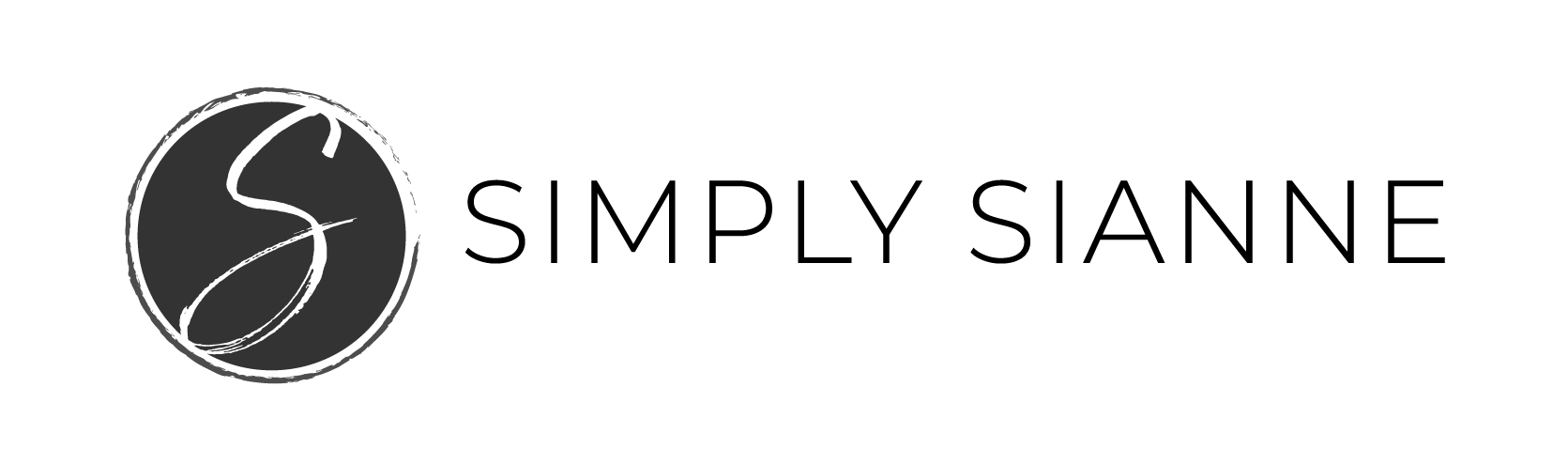Are you thinking about starting a blog or re-doing your website? This step-by-step post will guide you through setting up a website in 15 minutes with BlueHost. I promise, it really is that easy!

Working with client sites, I often get asked which hosting company is the best. Without hesitation, I always recommend BlueHost. I’ve been using them for several years with multiple websites, from clients to my wedding website, they are my go-to.
They offer great support and are easy to work with, especially in a crisis (aka in the middle of the night when your site has gone down, yes, I’ve been there, that’s not when you want to realize your hosting company is not responsive). Now that we’ve identified how much I love BlueHost, are you ready to get your site set up? Let’s do this, you’ll be done in no time!
Step 1: Go to BlueHost + Select Your Plan
Go to BlueHost and choose a website hosting plan that works best for your needs. I typically use and recommend the Plus or Pro package, depending on the site. I prefer the pro package because it includes the SiteBackup PRO, a really great thing to have for when you need it. Trust me, you’ll totally regret not having a backup of your site when (I say when, because it will happen) your site goes down or someone hacks it. You can always add this feature as an additional piece to the basic package.
*Disclosure: This post contains affiliate links from BlueHost, meaning I’ll get a commission at no extra cost to you, if you make a purchase. Thank you so much for your support if you choose to.

Step 2: Choose a Domain Name
If you already have a domain because you’ve purchased it through a different company, fill out the form to the right. If you are looking for a new domain, fill out the form to the left.

Step 3: Finish Registration
Complete registration by filling out the package details. This is where you can add in the SiteBackup Pro.

Step 4: Install WordPress
Once you’ve purchased your hosting package and finalized your domain, it’s time to login to BlueHost and install WordPress.
After you’ve logged in, click on Hosting in the navigation, then under Website Builders click on WordPress. Click install. Identify the domain name you’d like it associated with and then wait for the install to finish.

And that’s it! Just like that, you’ve setup a WordPress website in 15 minutes using BlueHost.
The next steps are what I consider the fun and most time consuming part, designing your site! This is where your vision, branding, and messaging get to come to life.
Have questions about setting up your site? Let me know in the comments below!

[button url=”http://simplysianne.us12.list-manage.com/subscribe?u=cc583f826a9ee43fe3392179f&id=2d7227c180″]Subscribe! Get business tips and lifestyle inspiration sent directly to your inbox.[/button]
Looking for additional resources to manage your blog or business? I’ve compiled a list of my go-to tools to help me stay organized, these resources can help you manage you business simply.