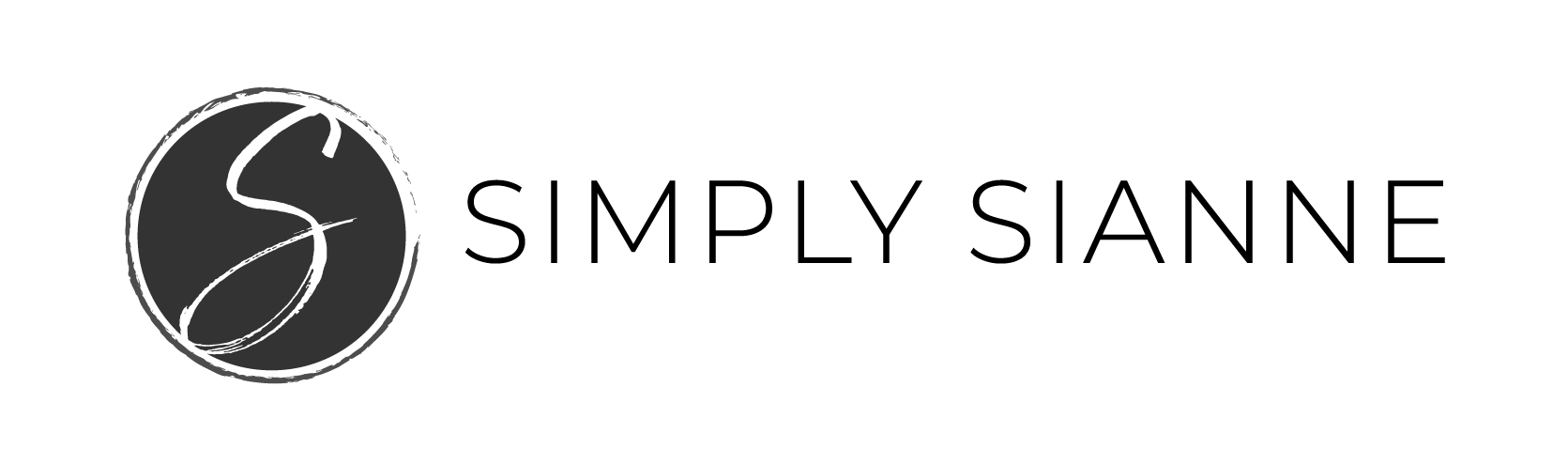Pinning is one of my favorite things to do – and you might already know this, but it is likely your audience loves pinning too! Pinterest recently launched a new feature at the end of 2017 that can help you organize your pins and boards a little better.
My inner Monica (FRIENDS reference!), is loving this newest feature! It allows me to streamline my boards and have a place for each of my pins.
Think of sections like a subfolder.
A board is the parent folder, and sections are the subfolders under that parent folder.
I wish this feature was around when I was planning my wedding – I could’ve had one board with multiple sections, kinda like this:
Board: Our Wedding
Sections: Hairstyles, The Gown, Florals, Bridesmaids Dresses, and so on.
This would have made it so much easier to keep everything tidy and in place.
And, as much as I’m bummed it didn’t exist then, I’m really excited to have it now. Because man, if you didn’t catch the reference earlier, I am a lot like Monica Geller from Friends. I believe everything has a proper place.
Last week I spent some much needed time cleaning up my Pinterest boards and focusing some of my marketing efforts over here. Pinterest can be a huge traffic driver to your site and lead to sales – for both product and service-based businesses.
But, if you’re going to spend your time marketing on Pinterest, in order for it to be effective, you have to do it right.
That means setting up rich pins, you can read about that here, using tools like CoSchedule or Tailwind to schedule out content, and optimize your pins with keywords, because it is a search engine after all!
Most people categorize Pinterest as a social media platform, but it’s a search engine just like Google!
I know, I know, I am getting into the nitty-gritty, when you came over here to learn about organizing your Pinterest boards. But, I just wanted to reiterate how awesome the Pinterest platform is!
So, let’s actually get into how to organize your pins and boards easily with the new features that were recently rolled out.

3 Steps to Organize Your Pinterest Account Using Sections
1 | Evaluate Your Boards and Topics
I started by evaluating the boards I currently had in place. I looked at what belonged and what didn’t. As a marketing and branding strategist, who shares helpful information for creative entrepreneurs on how to market and brand their business, I had a lot of extra boards and pins that didn’t really align with my offerings.
However, I don’t just focus on marketing and branding tips, I provide daily inspiration and motivation to creative entrepreneurs to live a balanced life. My brand and business includes my love for travel, my home, our DIY renovations, and so much more. So, I looked at all my pins and kept the boards that made sense for my entire brand. One that is centered around being a creative entrepreneur and ALL the facets that come with that.
Once I identified what categories should stay and which ones should go, I looked at how I could consolidate similar topics.
2 | Add a Section to your Pinterest Board
Last week my Pinterest account had a lot of various boards for home decor and home renovations. It ranged from Laundry Room and Garage Makeover to Home Decor and Guest Bathroom Ideas. In total there were more than 10 boards just on home decor ????
And, while that’s great for me, and that is a part of my brand story, that’s a lot of boards taking up valuable space on my Pinterest account.
Instead, I went through and started adding each of those sections to an existing home decor board. I ended up changing the title of this board to align with another part of my brand, Simply Renovating.

After adding a new section, like Garage Makeover shown in the picture above, it was an empty new board. The problem here, I already had a Garage Makeover board and I wanted to move over all of my pins from that board to this new section under Simply Renovating.
3 | Organizing Your Pins
When I first attempted to move the pins from the original Garage Makeover board to the new section under Simply Renovating, I was attempting to re-pin them in the new location. This took forever. And was a huge pain.
I just so happened to take a break from trying to clean up my boards, because well, that process was tedious and aggravating. I somehow ended up on my phone and stumbled upon the “Organize” button.
This changed everything!
If you are trying to move over pins from an existing board into a new section on another board, this is how to do it.
Simply click the “organize” button at the top of the old board, you can choose to hit “Select All” or manually select the pins you want to organize. Once they are highlighted, you simply identify which board and section you want them to move to. Instead of re-pinning them, this allows you to easily move them around.
Once I moved all of my pins from these boards and got them to the new sections, I deleted the old boards.
That’s it! 3 simple steps to help you organize your Pinterest account.

I am loving this new feature! Now my Pinterest account is looking on brand and is easier to navigate. What do you think of Pinterest Sections? Tell me in the comments below!
If you want to see what I’m pinnin’ follow me over here!
xo,
Sianne