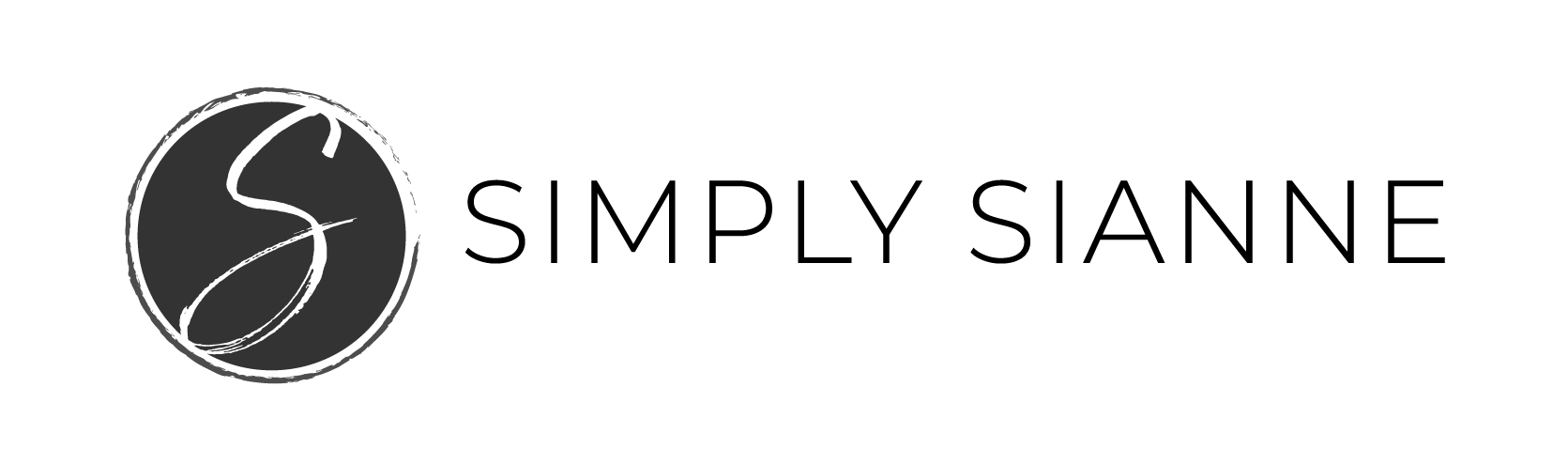Jumping into the world of video content creation is definitely easier said than done. I’m no pro but I’m sharing a few helpful tips that I’ve figured out, getting my creative business set up with video, specifically on Instagram TV.
And, yes, I am fully aware of how awkward being in front of the camera can be. Hello nervous hand wave before I start talking ????????
Regardless of how awkward it is, I know that video is so important, and I’ll just keep putting one foot in front of the other until it eventually it’s not.
I’ve been messing around with video for over a year now, many that haven’t even made their way out yet. In the process of learning and playing with how it all works, there’s been too many outtakes to count, lots of trial and error, and countless hours spent watching tutorials.
It’s crazy to think I did 3 years of videography in school and yet feel like I know nothing about it so many years later! I actually wanted to do sports broadcasting ???? but luckily after taking one class decided it wasn’t for me. Let’s just say I had an identity crisis in college and wanted to do anything that involved sports, for no other reason other than I was an athlete – maybe I’ll share that story another day.
Okay, back to talking video.
If you’ve been trying to or thinking about creating video content for your creative business but have been struggling to figure out just how it all works. I’ve got some tips. I may not have all the answers, but I’ll happily share what I’ve learned at this point in my video journey.
I’m giving you the cliff notes version so you can create your first IGTV video without pulling out your hair.
I’m breaking it down into two sections, recording and editing. And, as they say in broadcasting, 3, 2, 1… action ????

RECORDING YOUR VIDEO CONTENT
In the process of recording and re-recording, there are a few things I quickly and not so quickly learned about the tech gear I was using. Like large, fancy cameras aren’t always better, and sometimes the easiest editing tool is the one you already have.
DSLR Camera vs. Phone
When I first started recording, I took out my DSLR camera (up until about 3 weeks ago I pretty much only knew how to use it in automatic), so I eagerly put it on the tripod, set up the camera, and began recording.
After recording more content than I care to admit, I uploaded the files to my computer only to realize the audio didn’t sound great, the video was blurry (because it was automatically trying to focus on an object that kept moving back and forth to hit the record button), and my lack of knowledge with my DSLR meant automatic settings led to weird clicking sound with the audio… ugh!
I was ready to throw in the towel right there, but I waited a couple days, did some yoga, and eventually tired it again.
This time I decided to use my phone, and voila, it worked out pretty well. I no longer had the autofocus issue that was taking place with my DSLR, and it was pretty easy to move files around and start editing. I took it as a win.
The audio wasn’t bad on its own, but I did decide to get a lapel mic with an iPhone connector. This was a simple and cost-effective game changer.
On the horizon
Since playing around with the manual settings on my DSLR I’m getting a better idea of how it all works. And, now I’m interested in trying it again in manual mode to see if this makes a difference when recording. I also realize I can plug in that same lapel mic into my DSLR, allowing my audio to be clearer ????????
If, scratch that, when I get a better handle of recording on my DLSR, I’m hoping to upgrade my audio gear. I’ve been eying this Rode Microphone that sits on the camera.

The Lighting
Lighting was a major obstacle to overcome when recording. Just like shooting the perfect flat lay, I was trying to make sure I had just enough natural light pouring in to record. A few problems occur when you’re relying only on natural light to record video, 1) timing doesn’t always work out, 2) location of where you can record and where natural light is plenty are often times, not the same place 3) you run out of natural light quickly when mother nature decides to let the clouds roll in or it’s evening time and that’s just not an option.
Phones are a great option, in optimal settings. Once your surroundings are ideal the quality and resolution drop quickly.
Enter the ring light.
I held off on purchasing this because I figured I could do without it. But after the move and having almost zero natural light in the apartment (our temporary place while we renovate the bungalow, more about that journey over here), I decided to just do it. Actually, Mike was really the one who decided to get it, I had it sitting in my wishlist on Amazon for a few weeks and then one day I went over to the bungalow and noticed a box with my name on it! #hesthebest
This has been an amazing addition to recording because I’m no longer solely dependent on natural light. Here’s the one I picked up.
Talking To The Camera
Another random tip that I found helpful when recording, was to act like I was talking to a friend. A lot of my earlier videos, even Instagram stories, I would do weird awkward things in front of the camera, like saying things in a sing-song like voice, or sounding like I was a customer service rep for a call center – yikes!
So, now I often start off my recordings saying a friends name and act like I’m having a one-on-one conversation with them! It’s helped a bit ????
EDITING YOUR VIDEO CONTENT
I’ve played around in a few different programs when it comes to editing my videos. The easiest one to pick up and run with is definitely iMovie. If you’re just starting out and haven’t messed with video editing in the past, iMovie is great for beginners. You’ll be able to edit videos fairly quickly and easily with this program.
However, once you start to really play around with video editing you may realize you want to level up to a different program. I’ve found a good amount of limitations with iMovie, especially when it comes to exporting content for various platforms like IGTV or the square format for Instagram and Facebook.
With the Adobe Creative Cloud suite, I have access to Adobe Premiere, a much more robust video editing tool. This is similar to Final Cut Pro, programs that I’ve used in years past in my TV production classes.
I am definitely rusty when it comes to these programs, but the capabilities far outweigh iMovie. I love how Premiere allows you to edit the aspect ratio of the video from the beginning. This allows you to identify the settings for exporting the video and optimize the video for each platform you are publishing it on. Because, the reality is, the way you publish a video for YouTube is very different than Facebook, and Instagram, and now IGTV and Instagram Stories.
I absolutely love following The Premiere Gal for YouTube tutorials on how to do all things in Adobe Premiere.
Okay, now that I’ve given you a little background on each platform, here’s how to get started with Instagram TV videos using iMovie to edit.
HOW TO FORMAT YOUR IMOVIE VIDEO FOR INSTAGRAM TV
Since you can’t edit the actual aspect ratio of the horizontal video in iMovie, you’ll want to keep all your important information within the vertical space to make sure nothing gets cut off.
And because we’re talking about video content, here’s a helpful video stepping you through the editing process.